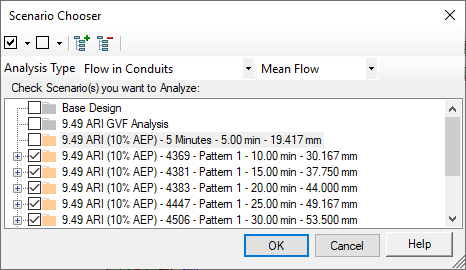Scenario Chooser
The Scenario Chooser dialog allows you to select the type of analysis to use to identify the critical scenario, and the scenarios to be analyzed, with the Critical Storm Scenario Wizard.
The Scenario Chooser dialog displays all the scenarios in the model, in their hierarchical form. Each scenario is associated with a checkbox - check the box to select the scenario.
Valid scenarios, therefore, are those which:
There are four buttons in the toolbar at the top of the dialog:
- Check All Valid Scenarios: This button checks all valid scenarios. Clicking the arrow next to the button opens a submenu containing the following commands:
- Uncheck All Scenarios: This button unchecks all scenarios. Clicking the arrow next to the button opens a submenu containing the following commands:
- Expand All: This button expands all scenarios in the tree.
- Collapse All: This will collapse all scenarios in the tree.